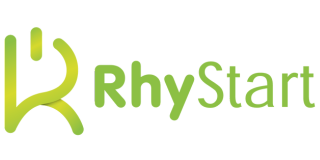Are you tired of relying on third-party WordPress plugins that don’t quite meet your specific needs? Or perhaps you’ve had a brilliant idea for a unique feature that could revolutionize the way people use WordPress. Whatever your motivation, creating a custom WordPress plugin from scratch can be an empowering and rewarding experience.
In this comprehensive guide, we’ll walk you through the entire process of building your very own WordPress plugin, step by step. Whether you’re a seasoned developer or a curious beginner, this tutorial will equip you with the knowledge and skills necessary to bring your plugin vision to life.
- Setting Up the Development Environment Before we dive into the code, it’s essential to set up a proper development environment. You’ll need the following:
-
- A local server environment (such as XAMPP, MAMP, or Laravel Valet)
- A code editor (we recommend Visual Studio Code or Sublime Text)
- WordPress installed on your local server
- Understanding the Plugin Structure A WordPress plugin is essentially a collection of PHP files organized in a specific directory structure. At the bare minimum, your plugin should contain the following files:
-
- plugin-name.php: This is the main plugin file that WordPress looks for when activating your plugin.
- uninstall.php: This file is executed when the plugin is uninstalled, allowing you to clean up any data or settings associated with your plugin.
- readme.txt: A text file that provides information about your plugin, such as its description, author, and changelog.
- Creating the Main Plugin File The plugin-name.php file is the heart of your plugin. It contains the necessary WordPress hooks and functions that define your plugin’s behaviour. Here’s a basic structure to get you started:
<?php
/*
Plugin Name: Your Plugin Name
Plugin URI: https://yourwebsite.com/your-plugin
Description: A brief description of your plugin
Version: 1.0
Author: Your Name
Author URI: https://yourwebsite.com
License: GPL2
*/
// Exit if accessed directly
if (!defined('ABSPATH')) {
exit;
}
// Define your plugin's constants
define('YOUR_PLUGIN_DIR', plugin_dir_path(__FILE__));
define('YOUR_PLUGIN_URL', plugin_dir_url(__FILE__));
// Plugin activation and deactivation hooks
register_activation_hook(__FILE__, 'your_plugin_activate');
register_deactivation_hook(__FILE__, 'your_plugin_deactivate');
function your_plugin_activate() {
// Code to execute when the plugin is activated
}
function your_plugin_deactivate() {
// Code to execute when the plugin is deactivated
}
// Add your custom plugin functionality here
This file includes essential information about your plugin, such as its name, description, author, and version. It also defines constants for easy access to the plugin’s directory and URL, as well as hooks for plugin activation and deactivation.
- Adding Functionality Now comes the fun part – building your plugin’s functionality. Depending on your requirements, you might want to create custom post types, taxonomies, shortcodes, widgets, or even integrate with third-party APIs.
Here’s an example of how you can create a custom post type:
function create_custom_post_type() {
$labels = array(
'name' => 'Custom Post Types',
'singular_name' => 'Custom Post Type',
'menu_name' => 'Custom Post Types',
'name_admin_bar' => 'Custom Post Type',
'add_new' => 'Add New',
'add_new_item' => 'Add New Custom Post Type',
'new_item' => 'New Custom Post Type',
'edit_item' => 'Edit Custom Post Type',
'view_item' => 'View Custom Post Type',
'all_items' => 'All Custom Post Types',
'search_items' => 'Search Custom Post Types',
'parent_item_colon' => 'Parent Custom Post Type:',
'not_found' => 'No custom post types found.',
'not_found_in_trash' => 'No custom post types found in Trash.'
);
$args = array(
'labels' => $labels,
'public' => true,
'publicly_queryable' => true,
'show_ui' => true,
'show_in_menu' => true,
'query_var' => true,
'capability_type' => 'post',
'has_archive' => true,
'hierarchical' => false,
'menu_position' => null,
'supports' => array('title', 'editor', 'author', 'thumbnail', 'excerpt', 'comments')
);
register_post_type('custom_post_type', $args);
}
add_action('init', 'create_custom_post_type');
This code snippet registers a new custom post type called “Custom Post Type” with various options and settings. You can modify the labels, arguments, and supported features to suit your needs.
- Adding Admin Pages and Settings Many plugins require an administration area where users can customize settings and preferences. WordPress provides a simple way to add custom admin pages and options using the add_menu_page and add_options_page functions.
Here’s an example of how to create a custom admin page for your plugin:
function your_plugin_admin_menu() { add_menu_page( 'Your Plugin Name', // Page title 'Your Plugin', // Menu title 'manage_options', // Capability required 'your-plugin-slug', // Menu slug 'your_plugin_admin_page', // Callback function 'dashicons-admin-plugins', // Icon URL or Dashicon 26 // Position in the menu ); } add_action('admin_menu', 'your_plugin_admin_menu'); function your_plugin_admin_page() { // Render the admin page HTML here }
This code adds a new menu item to the WordPress admin area, with a corresponding page where you can display settings, instructions, or any other relevant information for your plugin.
- Testing and Deploying Before releasing your plugin to the world, thoroughly testing it in a development environment is crucial. Make sure to check for any potential conflicts with other plugins or themes, and ensure that your plugin functions as expected across different WordPress versions and configurations.
Once you’re satisfied with your plugin’s performance, you can package it for distribution. This typically involves creating a ZIP file containing all the necessary files and directories, along with the readme.txt file.
You can then upload your plugin to the official WordPress.org plugin directory or distribute it through your website or marketplace.